Normal buttons
We’ve almost seen all there is to see of the button widget. It’s pretty simple. There is however more than one way to create a button. You can use the GButton.button function with ~label or ~mnemonic option to create a button with a label, use ~stock option to create a button containing the image and text from a stock item or use it without these options to create a blank button. It’s then up to you to pack a label or pixmap into this new button. To do this, create a new box which is packed into button using #add method, and then pack your objects into this box using the usual #pack method.
Here’s an example of using GButton.button to create a button with a image and a label in it. I’ve broken up the code to create a box from the rest so you can use it in your programs. There are further examples of using images later in the tutorial.
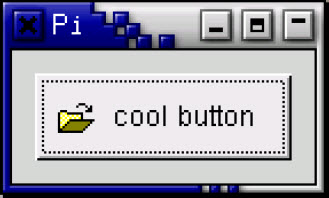
(* file: button.ml *)
open GMain
(* Create a new hbox with an image and a label packed into it
* and pack the box *)
let xpm_label_box ~file ~text ~packing () =
if not (Sys.file_exists file) then failwith (file ^ " does not exist");
(* Create box for image and label and pack *)
let box = GPack.hbox ~border_width:2 ~packing () in
(* Now on to the image stuff and pack into box *)
let pixmap = GDraw.pixmap_from_xpm ~file () in
GMisc.pixmap pixmap ~packing:(box#pack ~padding:3) ();
(* Create a label for the button and pack into box *)
GMisc.label ~text ~packing:(box#pack ~padding:3) ()
let main () =
(* Create a new window; set title and border_width *)
let window = GWindow.window ~title:"Pixmap'd Buttons!" ~border_width:10 () in
(* It's a good idea to do this for all windows. *)
window#connect#destroy ~callback:Main.quit;
window#event#connect#delete ~callback:(fun _ -> Main.quit (); true);
(* Create a new button and pack *)
let button = GButton.button ~packing:window#add () in
(* Connect the "clicked" signal of the button to callback *)
button#connect#clicked ~callback:
(fun () -> print_endline "Hello again - cool button was pressed");
(* Create box with xpm and label and pack into button *)
xpm_label_box ~file:"info.xpm" ~text:"cool button" ~packing:button#add ();
(* Show the window and wait for the fun to begin! *)
window#show ();
Main.main ()
let _ = main ()The xpm_label_box() function could be used to pack images and labels into any widget that can be a container.
The Button widget has the following signals; see GButton.button_signals:
- pressed - emitted when pointer button is pressed within Button widget
- released - emitted when pointer button is released within Button widget
- clicked - emitted when pointer button is pressed and then released within Button widget
- enter - emitted when pointer enters Button widget
- leave - emitted when pointer leaves Button widget